If you like many experiencing an issue while installing Xcode 4 on Mac OS X Lion where it gets stuck at the very end at 98%-99% and seems like most packages installed but Xcode alias was not created in the Applications folder, there’s a solution for that.
First of all the initial issue was with being unable to quit iTunesHelper process and Apple tried fixing it releasing Xcode 4.0.1 update to the App Store, but that did not resolve the issue to most users even if one manually kills the process via Activity Monitor (Task Manager).
Second, before proceeding with the installation that works, let’s uninstall any previous versions of xcode or orphan dev packages by running this command:
sudo /Developer/Library/uninstall-devtools --mode=all
Once everything is removed, empty Trash and Restart your Mac. You can clean the dishes as well while Mac OS X is being restarted.
Now to install Xcode without hanging or giving errors, assuming you have downloaded version 4.0.1 from the App Store, you can find “Install Xcode” icon in your Applications folder.
Right click on the “Install Xcode” and click “Show Package Contents”
Then navigate to Contents > Resources > Xcode.mpkg and double-click on it.
Next follow the installer prompts to proceed with the installation of Xcode
Once the installation is successfully complete, you can close the installer and enjoy developing your Apps.
If you have any questions or comments, please post them below.
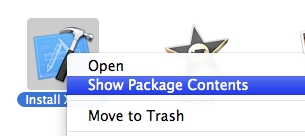
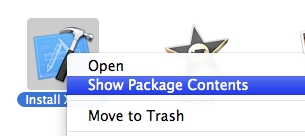
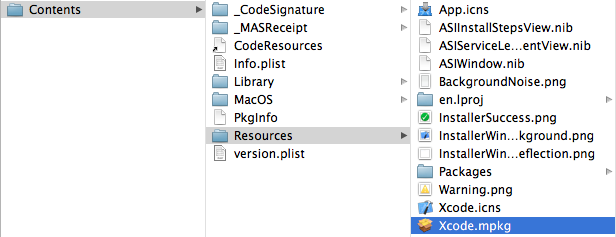
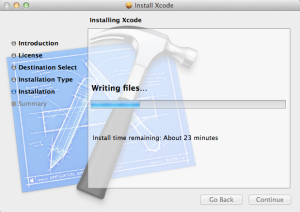
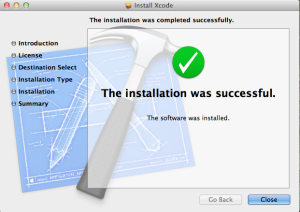
Comments are closed.